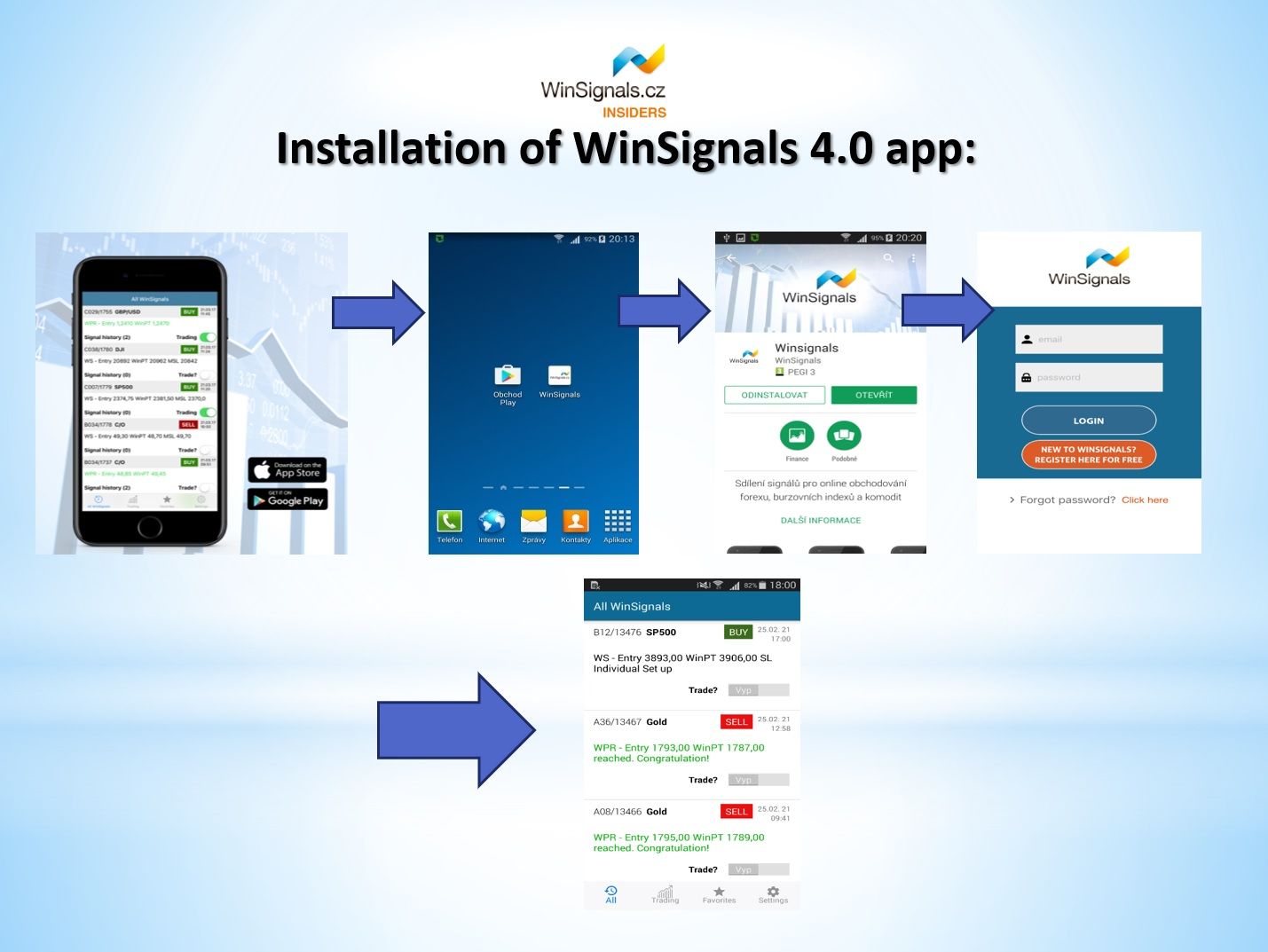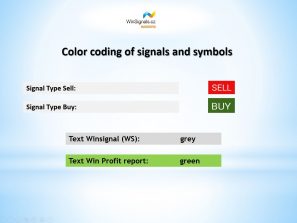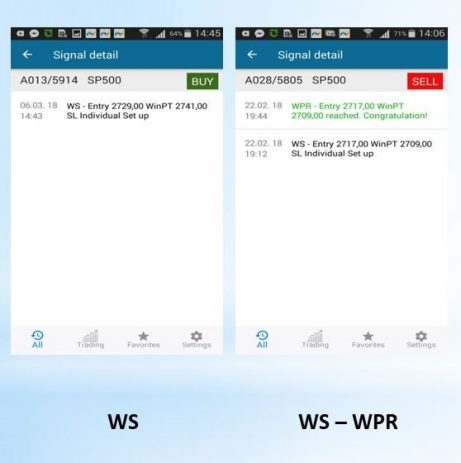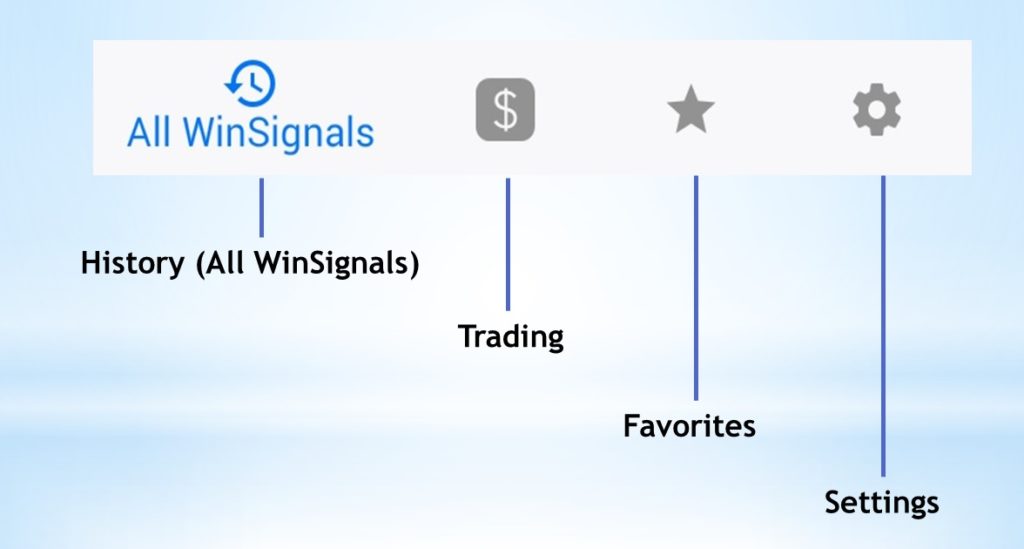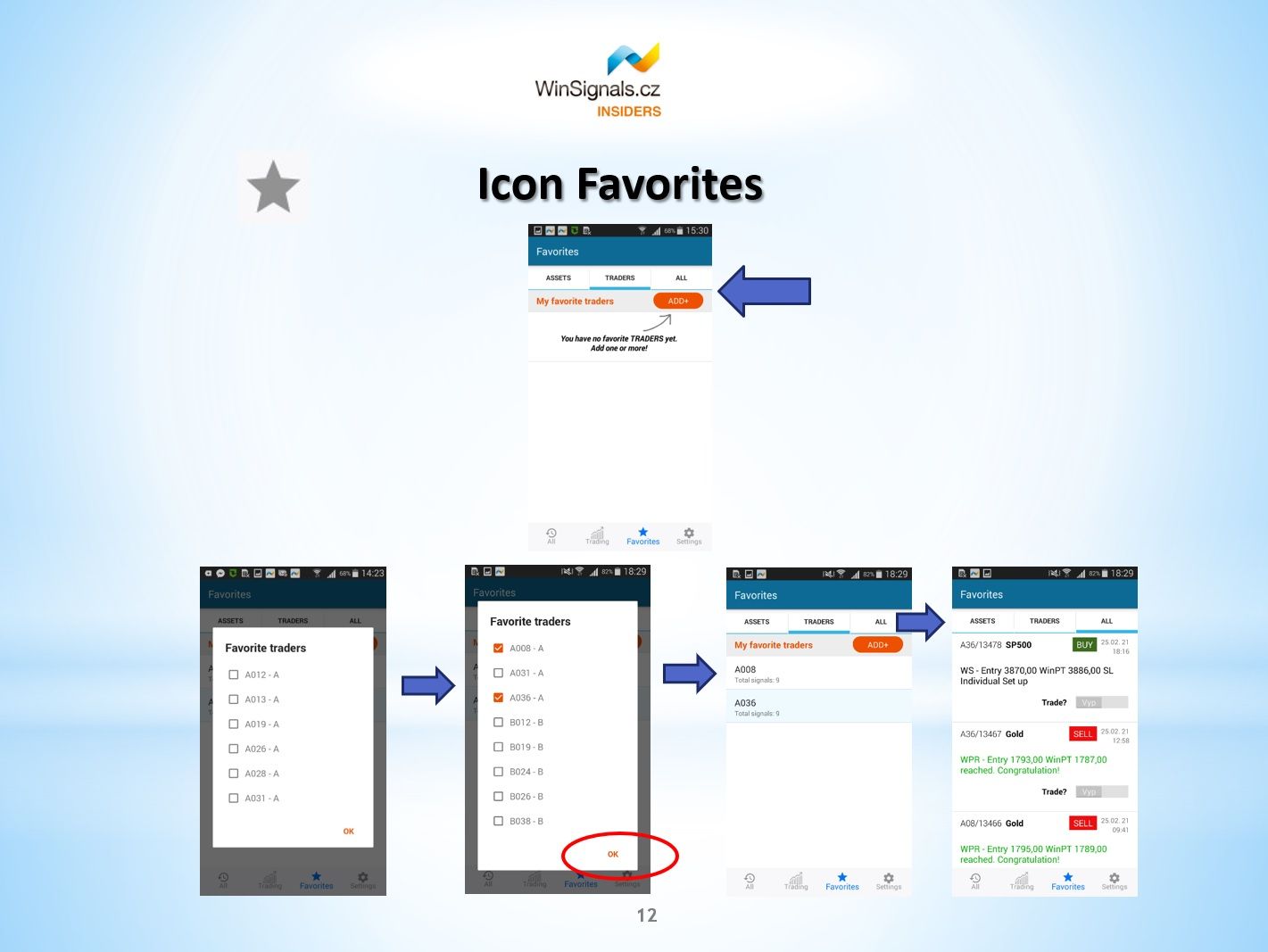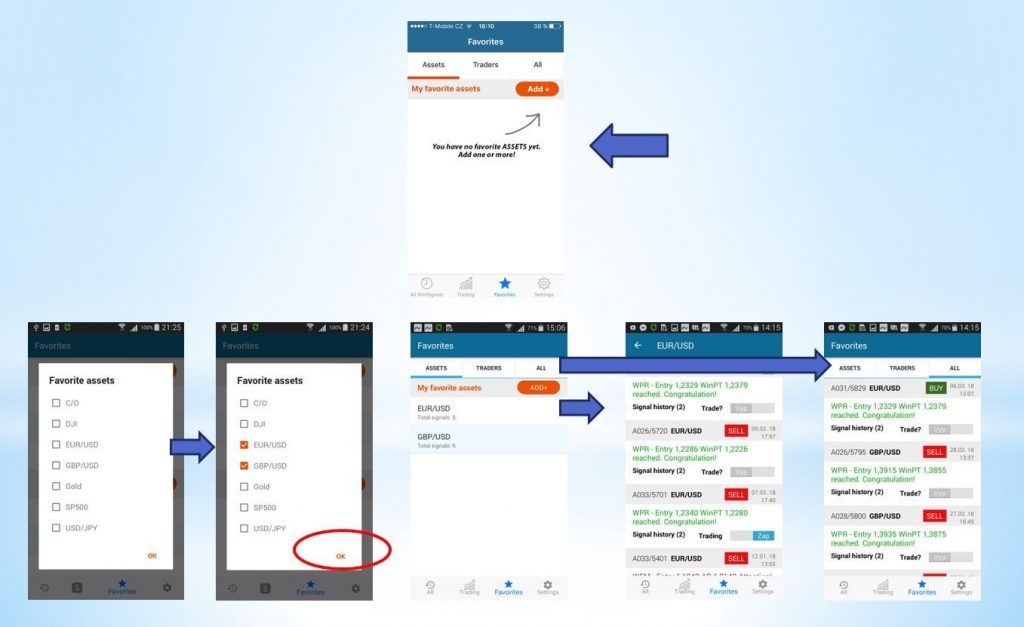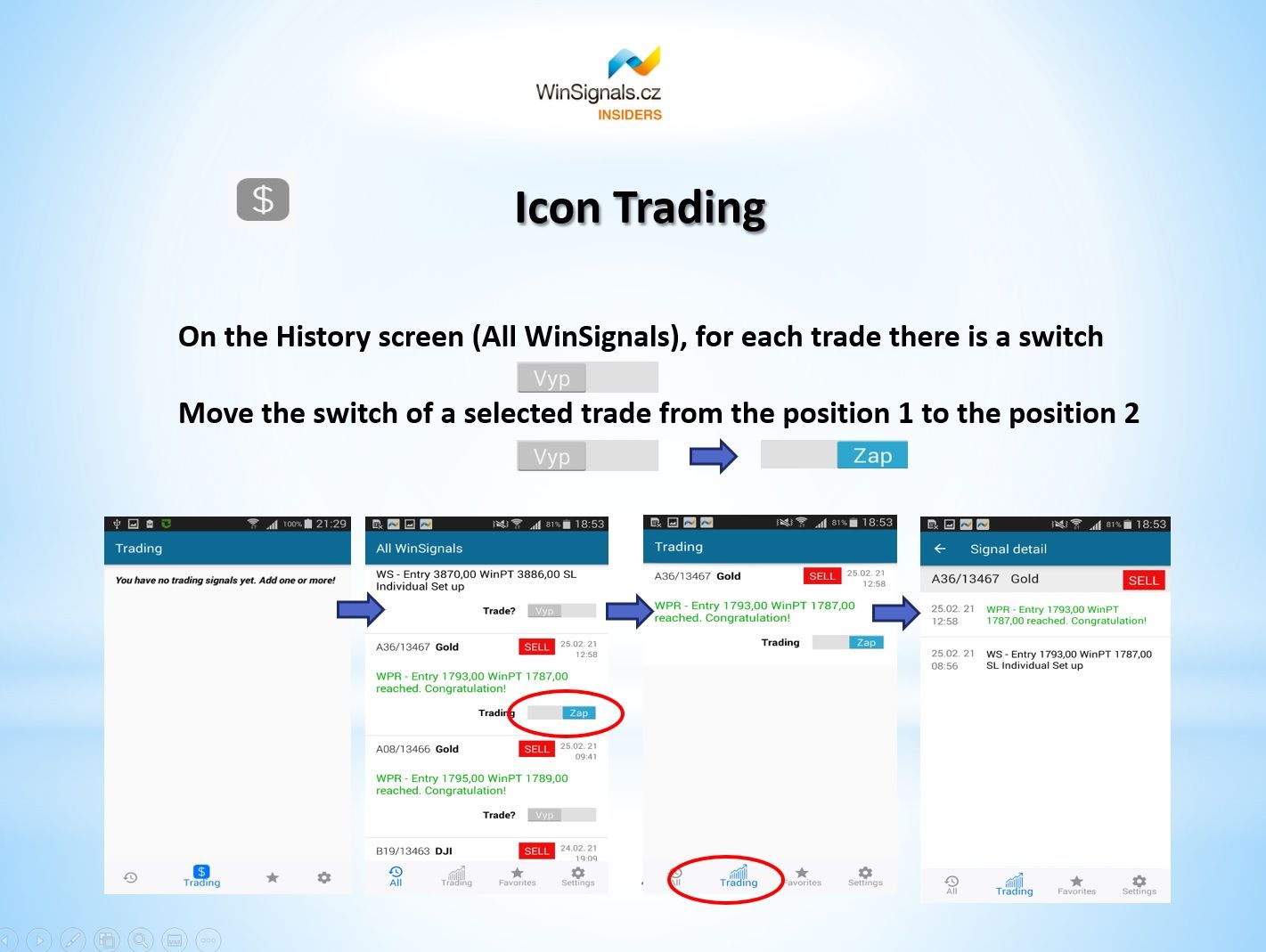WinSignals 4.0 Mobile Application Manual
How to download and use the online mobile app with many
smart functions for receiving, displaying and sorting the WinSignals.
What is the purpose of the app
The mobile app is for receiving online WinSignals signals. It utilizes live signals from traders – members of our TOP team. The signals are stock market price predictions for short-term fluctuations of selected assets, with a long-term success rate of 70-90 %, which you can use for managing your stock market investments.
The WinSignals app was developed for users of mobile phones with the Android operating system (version 4.1. or higher is required) as well as with iOS (version 8.2 and newer – the app supports the iPhone, the iPad, and the iPod touch). You can download the app onto your phone directly from Google Play or the AppStore.
WinSignals is not an investment recommendation, advice or a guide on how to trade on the stock market, or how to manage your money or investments.
Installation of WinSignals 4.0 app:
After subscription of WinSignals please follow next steps to set up the mobile app:
- Download the app onto your phone directly from Google Play or the AppStore. (Can be found easily, using the search and typing "WinSignals".) Install the App on your mobile phone.
- After the subscription and payment will the client receive the email with login for downloaded and installed app. In case of subscribtion directly on AppStore or Google Play please use the password chosen during subscription process.
- Enter the Name (your email address) and Password, which you have received via confirmation email (of chosen during subscription), on the login screen. From that time you will receive all current WinSignals 4.0
- Important! After the installation of App please do not forget to allow the visual and audio notifications on your mobile phone.
- After you enter the Name and Password, the default screen with recent WinSignals will be displayed. The App is activated for the time of your subscription.
- Note! In order to receive the WinSignals the mobile data must be activated on your mobile phone. The alternative is the WiFi internet connection!
Icons in the lower part of the screen
- All WinSignals - show a complete history of signals
- Trading - select specific signals for independent tracking, e.g. to track signals selected for your trading
- Favorites - select a favorite trader - a signal provider, a favorite asset, or a combination of both
- Settings - allows you to view the application version or log out of the application (Log off)
Ordering WinSignals directly from a mobile app:
Using the AppStore mobile app (for iOS, on Apple devices) or GooglePlay (for Android systems), download the WinSignals mobile app (can be found easily, using the search) and install it on your mobile phone.
After the installation, on the login screen press the button
Fill in the registration form with the e-mail address and password you want to use for the app. Confirm the Password and push the button CREATE ACCOUNT.
You will be redirected to the subscription screen with more app description. After selecting SUBSCRIBE, you will be redirected to a payment gateway for secure card payment in the AppStore or Google Play system.
After successful payment, an application with our successful Winsignals will open.
Don't forget to enable a sound alert on your mobile phone to alert you when a new signal arrives.
In case of new login, please enter the Name (your email address) and Password, which you have chosen during account creation.
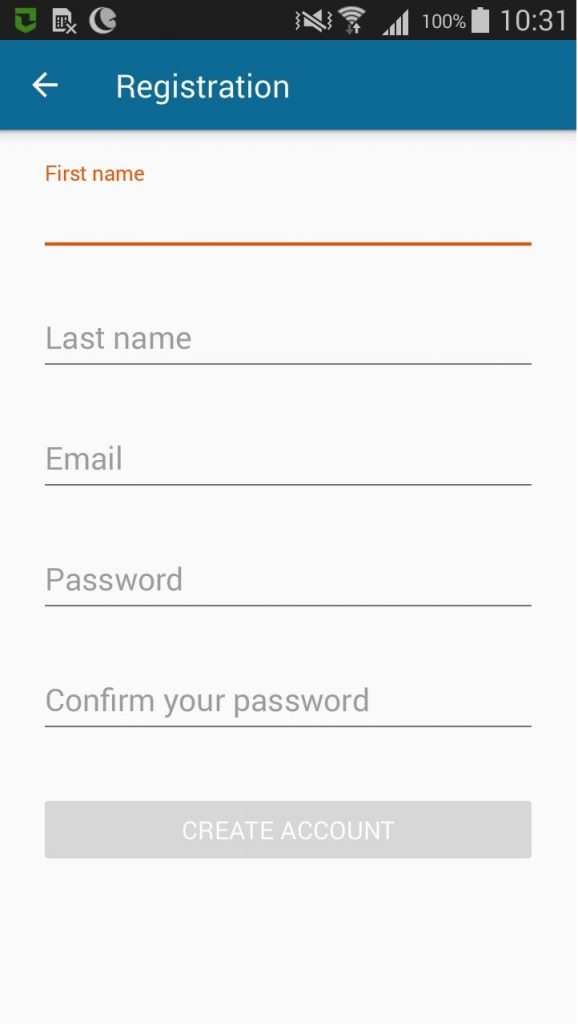
Ordering WinSignals from our web site:
If you order for the first time and you want try-out WinSignals,
here you can find this option:
If you already know, what you want, click right on the ordering button:
Select the best order option for you on the page HERE. The smart WinSignals service requires repeated automatic card payments (RACP) without the need for further orders or keeping track of payments and subscription expiry dates. The smart order saves time and money for you as well as for us! That is why here you can get the best prices for the least amount of worries!
Order WinSignals service by filling your data into the ordering form. Accept the Terms and Conditions, subscribe the WinSignals and pay by your chosen payment method - by card or bank wire.
Within some minutes after payment, you will receive a confirmation email with your Login data, and from that time on, you will be able to log into the mobile app and you will be able to receive all the current WinSignals signals. Please check your email inbox as well as your spam or bulk mailbox.
Download the WinSignals App
Using the AppStore mobile app (for iOS, on Apple devices) or GooglePlay (for Android systems), download the WinSignals mobile app (can be found easily, using the search) and install it on your mobile phone. Don't forget to enable a sound alert on your mobile phone to alert you when a new signal arrives.
For login please enter the Name (your email address) and Password, which you have received from us via confirmation email. On the login screen, press the button
An application with our successful Winsignals will open immediately.